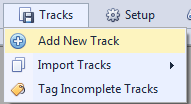Composer Catalog Help
Composer Catalog Help Composer Catalog Help
Composer Catalog Help TRACKS >> IMPORT TRACKS > FROM EXCEL
SPREADSHEET (*.xls)
Composer Catalog allows you to import tracks with three
different techniques. The first technique is importing from a Microsoft Excel spreadsheet. It is
very important to note that the spreadsheet must conform to certain
formatting.
To import a
Microsoft Excel spreadsheet, go to TRACKS >>
IMPORT TRACKS >> FROM EXCEL SPREADSHEET
(*.xls)
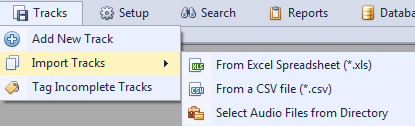 |
Then you
will see a screen that asks you for the directory that contains the spreadsheet.
Click on the button and navigate to that folder directory. Once you select the
folder, you will then see a list of any .xls spreadsheets that are in that directory.
Find the one you want to import and click on
it.
IMPORTANT:
In order for the spreadsheet to import, it must be in
a certain format. Take a moment and look at the template .xls file provided. To find
where the template is located, look at the text on the bottom of this screen
(see image below).
 |
After you select your spreadsheet and the format is good, the
next screen will display the data. (see image below). If you need to make any
changes, you can do it directly in this gridview.
Three fields are
mandatory: track title, track type, and
genre.
There are a couple fields that need to contain certain
values:
Track Type - must be either an
"i" or "s" (instrumental/song)
Genre - any
genre listed needs to already be in the system. If any genre is not found in the
system, it was ask if you want to create them automatically, before importing
the spreadsheet.
Registered - must be either a "y" or "n"
(yes/no)
Is Signed - must be either a "y" or "n"
(yes/no)
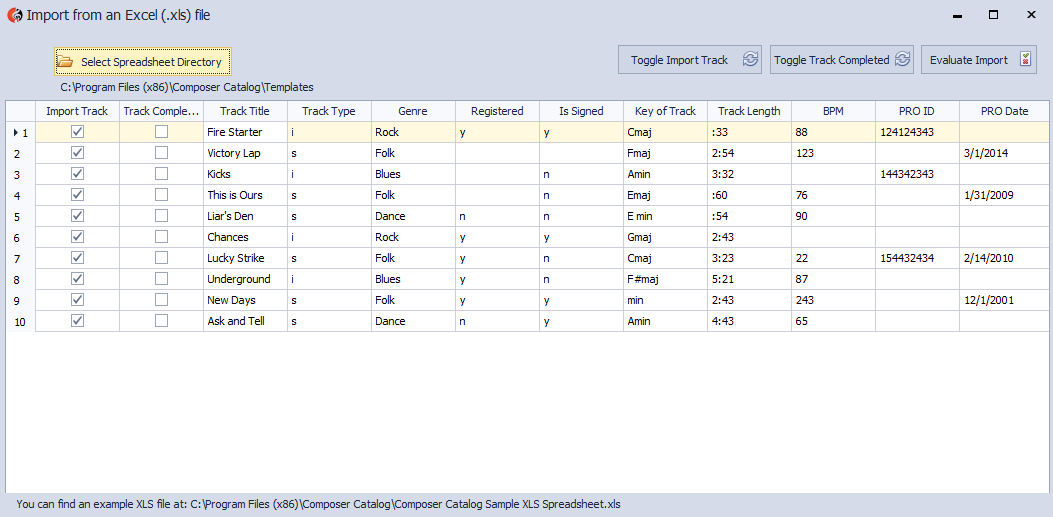 |